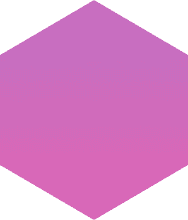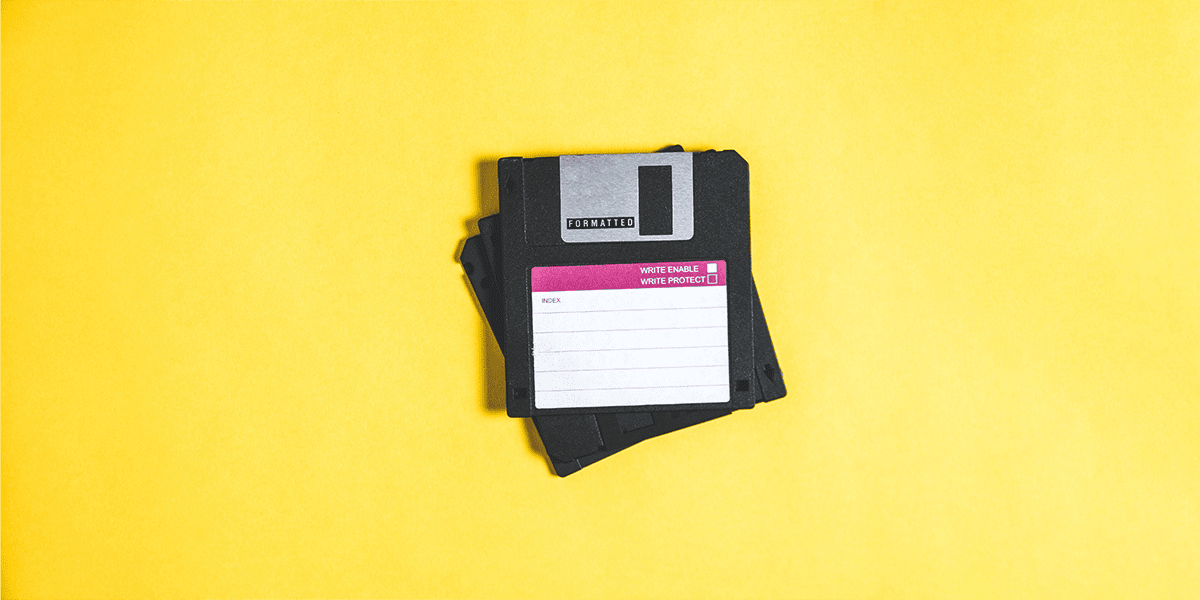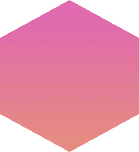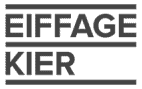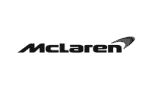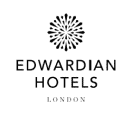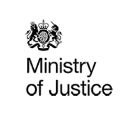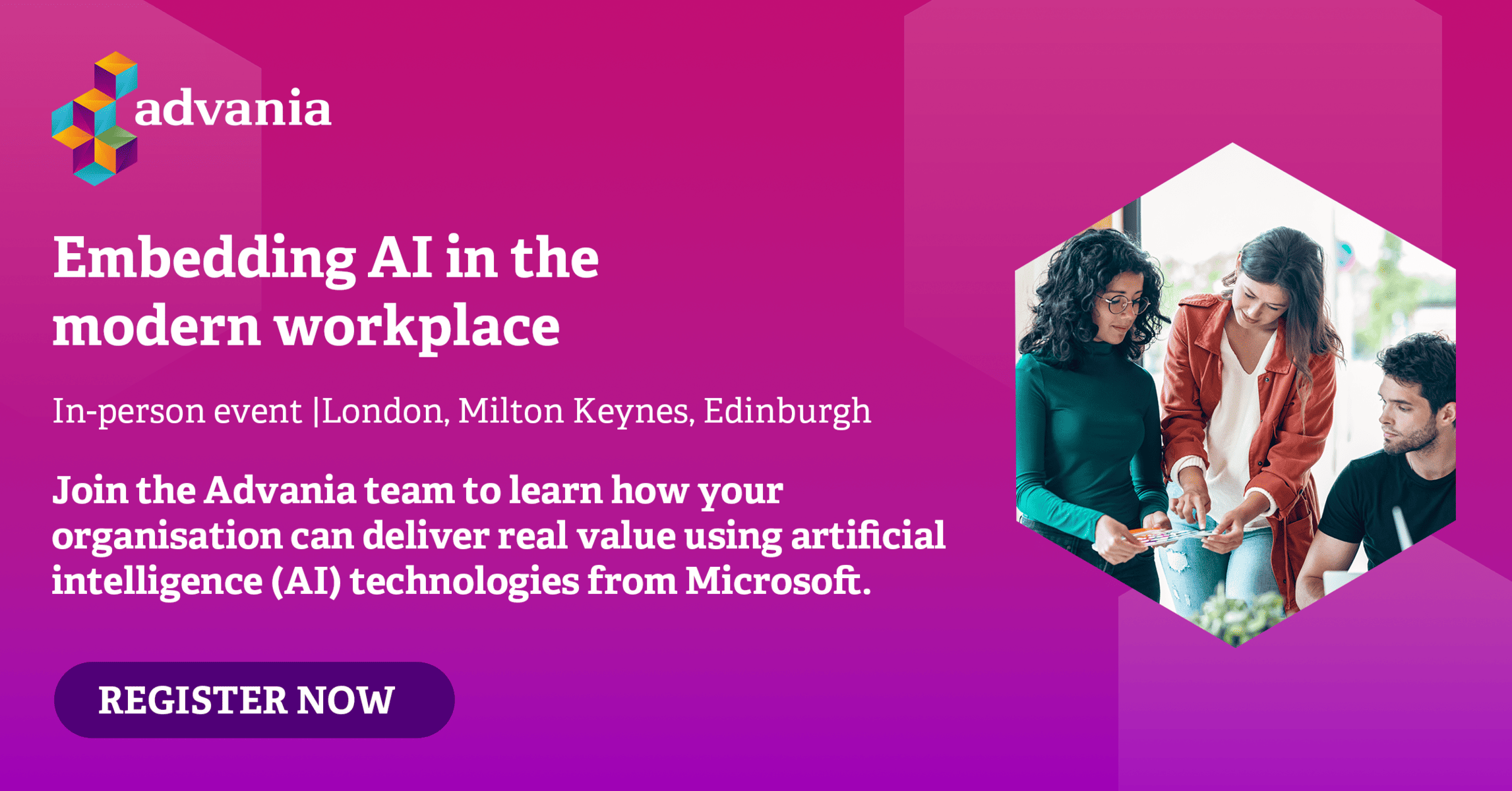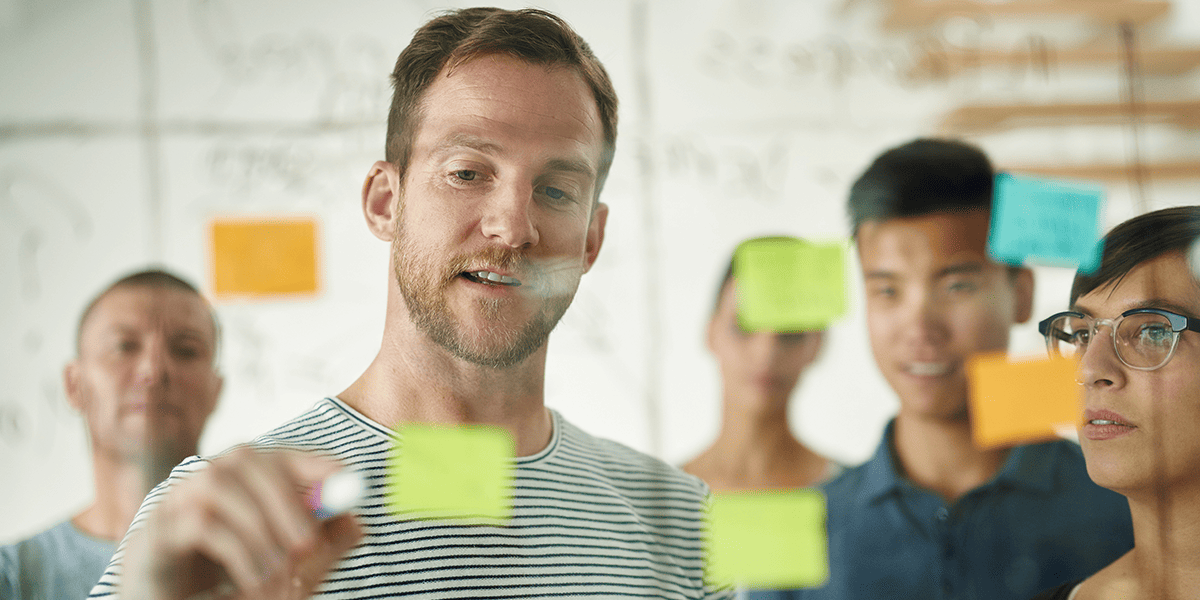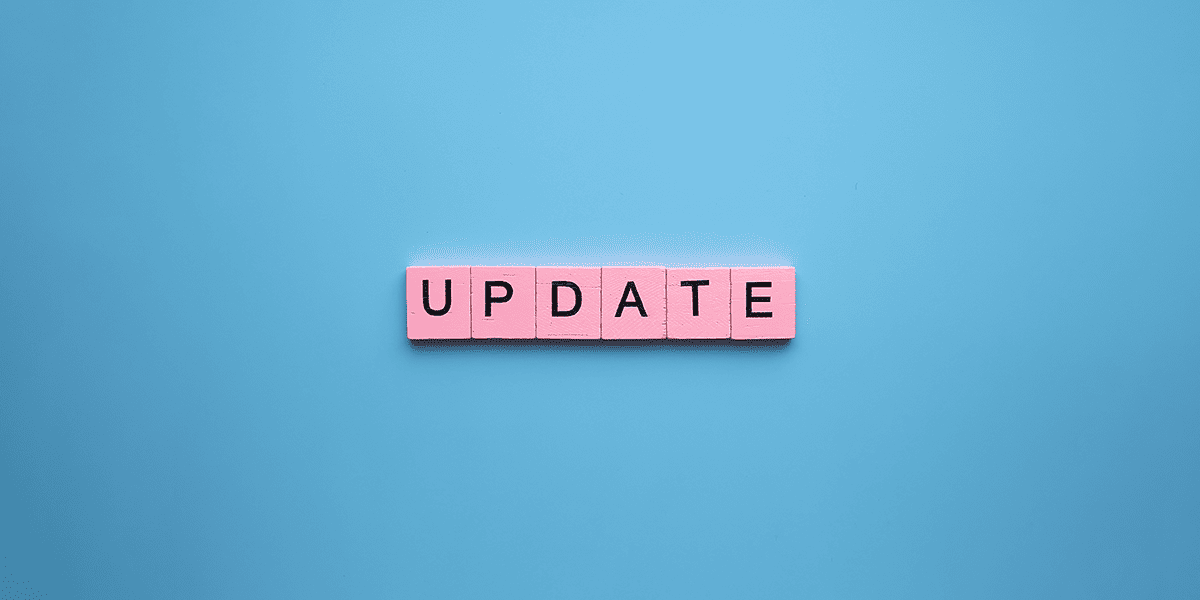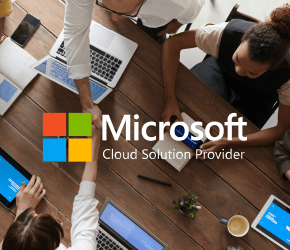As with all of the Office 365 suite, the concept of how to backup Microsoft Teams can be a complex one to understand, and many would question whether “backup” is even required. However, there are ways of ensuring your content is protected within Microsoft Teams. When we think about the content in Teams that needs protecting we are focussing on two key areas – Chats and Files.
Microsoft Teams Chats
All Teams Chats, whether 1:1/1:M or Channel Chats are documented within an Exchange Online mailbox (in the case of 1:1/1:M chats the user must have an Exchange Online mailbox, Exchange on-premises mailboxes are not supported).
1:1/1:M conversations get stored within a hidden folder within the users’ Exchange mailboxes. For Channel chat, the conversations are filed in the same way – to a hidden folder within the Office 365 Group mailbox for the Team.
Currently, you cannot backup or restore messages from within the Chat Service (the window where you can see your chat conversations) however you can protect the copies of those conversations to ensure they can be reviewed should they get deleted/lost.
To do this, we need to protect the chats within the appropriate mailboxes using the Office 365 Security and Compliance Center. By default, messages removed from the Deleted Items in Microsoft Outlook are recoverable for 14 days. If the items are placed under a litigation or in-place hold, then this will protect the archived copies hidden in the mailbox.
These can be protected either for a set period of time or indefinitely, and then recovered from the eDiscovery Centre within the Office 365 Security and Compliance Center. You can even target these hold policies to just IM messages so that only Teams messages will be held.
See how you can make collaboration easier with Microsoft Teams.
Microsoft Teams Files
When you send files within chats in Teams, either in 1:1 chats or channel chats, these are not sending copies of files to the other party. They are actually using the native functionality of OneDrive for Business or SharePoint Online.
If you share a file in a chat conversation this will upload the file to a “Microsoft Teams Chat Files” folder in your default OneDrive for Business folder. This then creates the necessary sharing permissions for the other person in the chat to be able to access the document.
When sharing a file or a document within a Channel conversation, these files are uploaded into the Channel’s folder within the SharePoint Online document library and will be accessible to all the members of the team.
Once these files are uploaded to either OneDrive for Business or SharePoint you can then use the native tools to protect them. As with Exchange Online, by default all deleted files are held in the Recycle Bin. In SharePoint Online, the items are recoverable for 93 days by users, so long as its quota is not exceeded, in which case the oldest items are purged.
In addition to service-specific retention options, the Security and Compliance Center offers Office 365 retention policies which can be applied to multiple services including SharePoint Online and OneDrive for Business.
When subject to retention, deleted files held in these services are copied to and retained in the Preservation Hold Library. To ensure policy compliance, items held in these libraries cannot be deleted or removed.
The length of time items are held is configurable on a per-policy basis, and ranges from 1 day to indefinite. Note that retention periods are configured based on item creation, modification or labelling date, meaning that they are not equivalent to backups, which can be retained for a period that starts from the point the backup was taken.
Art of the Possible: Kick start your
digital transformation
We’d like to offer you an opportunity to start the discussion with us to kick start your digital transformation, helping you transform your business, enabling you to optimise your processes by connecting the key pillars of your business.