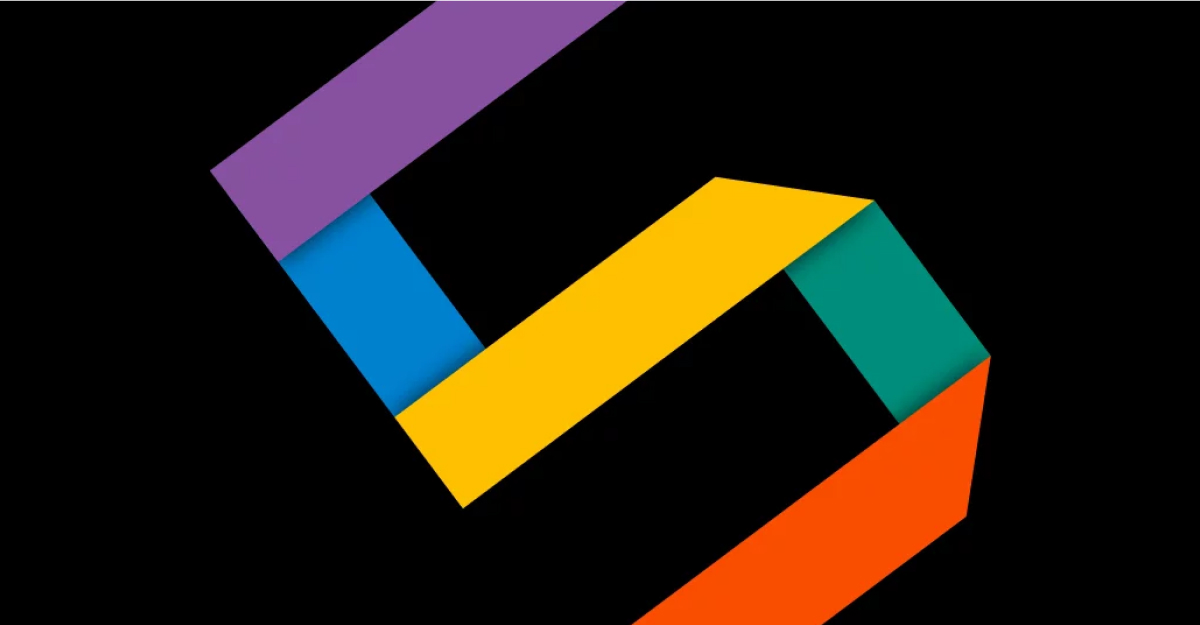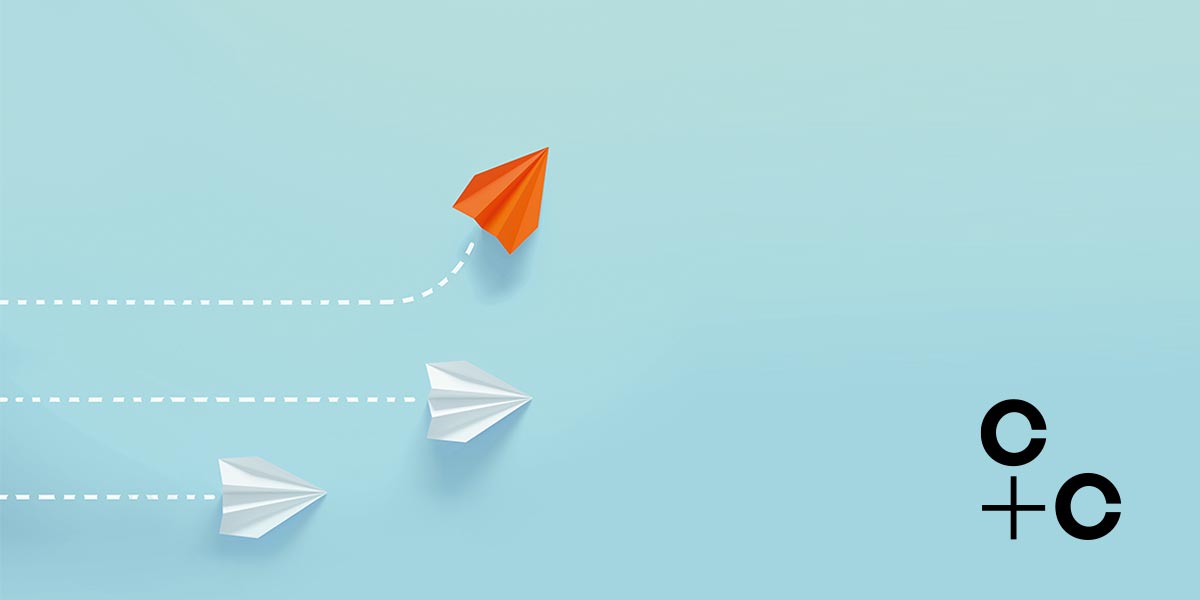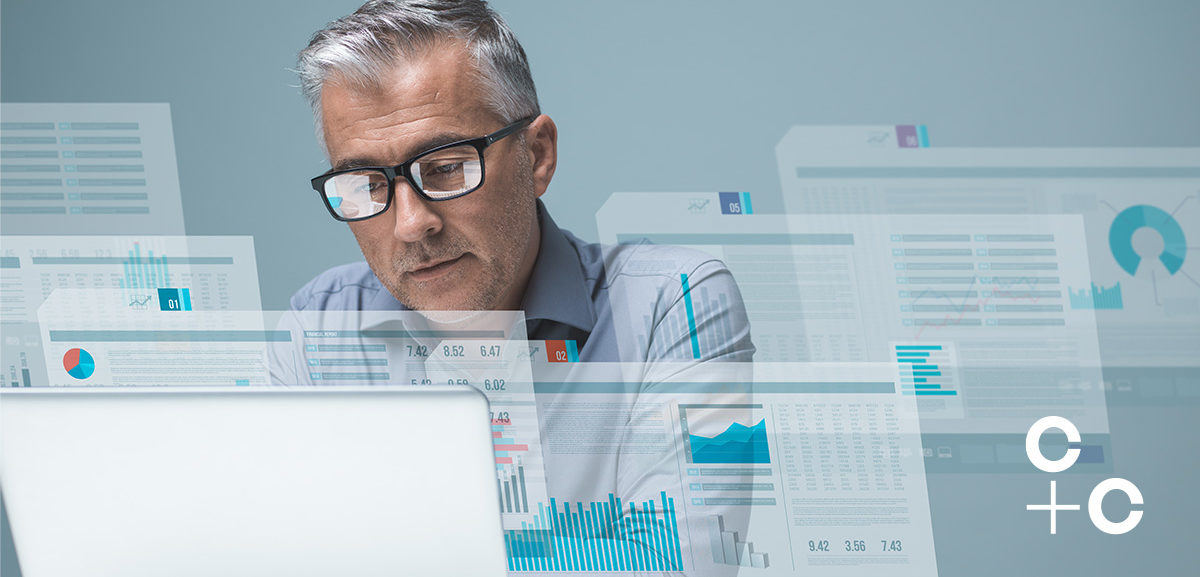
In an ideal world, information architecture and governance should be in place before any SharePoint sites are launched to end-users. However, the reality is this often comes in the other way around or simply doesn’t exist at all. As a result, data management becomes a challenge.
Sometimes, even with the governance guideline in place, you can never guarantee that the end-users have the same level of understanding and follow the guidelines correctly.
Managing structured and unstructured data
It’s a totally different story when it comes to managing structured and unstructured data. For a traditional application, managing structured data is mainly about managing databases. But for SharePoint on-premises, apart from managing all the content databases, this also involves managing a number of variables including; SharePoint Sites, Lists, Site Columns, Content Types, TermSets, etc.
Administrators all like structured data because it’s easy to search and manage, however, end users might have a different view as it could mean more restriction and work for them, and this can cause conflict between departments.
We all know the importance of database management, but this is a whole other topic on its own. Here we are looking at managing data strictly from a SharePoint level and how to turn the unstructured data into structured data.
Data comes in a variety of different guises
First of all, the data could come in various forms, here is a shortlist of the common ways:
Files / documents
It’s very easy to upload a file to SharePoint. But is it easy for your end-users to find them or navigate to them?
- Size of files
SharePoint has a default limit of 50MB per file within SharePoint 2013. What do you do if your file exceeds the limit? Would you simply increase the limit or work out a better solution for that?
With SharePoint 2013, you can increase the limit to a maximum of 2GB. But in doing so, remember the limit is for the whole SharePoint site rather than for a specific Document Library. Also, another important factor to consider is; what is the user experience like for accessing a 2GB file from a SharePoint site?
- Type of files
There is no restriction (apart from the executable files) on the type of files that can be stored in a standard Document Library. However, you might want to think about again where to store images or videos.
- Contents in the documents
Natively, SharePoint cannot index the contents of a document, which makes it hard for users to find the relevant documents without prior planning.
SharePoint Lists
As content databases are managed by SharePoint and are not supported by Microsoft once they are amended manually, SharePoint lists are the first option to store structured data. Because of that, SharePoint lists are sometimes designed and used as database tables or views without knowing the limitations for example, list view thresholds and the maximum lookup columns supported etc.
Emails / Alerts
Email is probably still the most commonly used form to share information. But it’s hard to track as most of the data is in an email body which is unstructured. Governance and training are required to help users understand the benefits of sharing data in other ways. Also, some restrictions can be implemented to restrict users from sharing certain files.
SharePoint Pages
SharePoint Pages are easier to index in SharePoint than the documents. This is because the content of the pages are in plain text and often have predefined templates. Documents however quite often aren’t in plain text and they are more flexible and rich regarding the content and format.
Articulating an important companywide message?
Email communications to “All Company” might be the first port of call here. But it’s hard to track complicated and unstructured data as mentioned above. And if you have an Intranet built on SharePoint already, why not utilise that?
What if the announcement contains a fair amount of data?
You might not want your particular announcement to take up valuable real estate on your intranet home page. Normally, a link can be provided for details instead. But the question now is whether the detailed information of the announcement warrants an entire page or the creation of a single document? This is largely dependent on how well your SharePoint intranet site was built and how well your SharePoint search is optimised.
Generally, it’s more difficult to index the content of a document than the content of a page. So, creating a page for the announcement sounds like a better option. But do you know if your users can still find the detailed information (e.g. a new policy) once the announcement is removed from your home page?
Let’s take this up a notch
If the details of the announcement consist of a few different training materials there are a few options available to you to ensure that you are managing data in your SharePoint environment correctly.
Pages Library
Depending on the types of content you could be better off creating multiple pages in a shared SharePoint Pages library. It is fairly easy to create a page in SharePoint if the predefined SharePoint layouts meet the requirements of your announcement.
Document Libraries
Again, depending on the types of training materials, these could be created in documents like PDF, Words or PowerPoints, then saved to a document library. Apart from rich content requirements, if the materials need to be accessible offline, SharePoint pages would not be a good idea in this instance.
Document Sets
If your materials are available in smaller batches for end-users to consume, creating document sets could be a good option. Document Sets however are only available in SharePoint 2013, although would work well to group a small set of documents together.
What about restricting access to sensitive documents?
In many cases, it’s important to consider that some business-critical and sensitive materials should only be accessible by certain groups of staff or departments within the business. You must now determine the best approach to ensuring that your data is effectively managed within your SharePoint environment.
Single document library
Should the materials be created in the folders with unique permissions within the same Document Library. Although technically it’s doable, generally Item (folder) level permission is not a great idea as it’s less intuitive and creates management overhead.
Multiple document libraries
Scattered across multiple Document Libraries and set up unique permissions for each?
Do you understand the difference between the two approaches? A few key things, with multiple document libraries, you can easily set up the dedicated content type for each of them which helps with the search, also you can create a dedicated list view for each library to present the data.
What if your announcement contains rich content?
Further to the above, what happens if the training materials you have released come with pre-created videos, documents and images? Would a few separate SharePoint pages and libraries suffice? It may not be a good idea. Too many document libraries in the same site can make it hard to navigate and find the right information.
Does a sub site sound like a better choice? You would have to have a dedicated place to manage all the relevant materials, which is much easier for users to find all the relevant materials and also it makes it easier for site owners to manage access to the data.
Enterprise Social vs Discussion Boards
It is also important to consider, what happens to your data if you also require some feedback around your announcement and engage your workforce around the topic.
You have a few options for this. SharePoint itself has an out of the box Discussion Board feature, that could work well for this purpose. Data is stored within SharePoint, although it will require some customisation to help SharePoint search crawl and understand the data.
But what about the wider Office 365 product stack? If your organisation is looking to move to Office 365 in the near future, Yammer could provide the perfect platform for engaging your workforce and creating an environment that actively encourages wider discussions throughout your organisation. Data is stored in the cloud, and there are lots of statistic features and out of the box search to help manage the data in Yammer.
It’s always good to keep your options open with data management
It’s always good to have more options. However, without sufficient understanding and planning, this could also work against productivity. But, how do you know if your data are managed correctly and reached out to the max number of your end-users? Remember the easiest option might not be the best option. A health check can help you determine how lost productivity time could have been impacted by poor data management.
To learn more about how we can help manage your data correctly in SharePoint, contact us today.