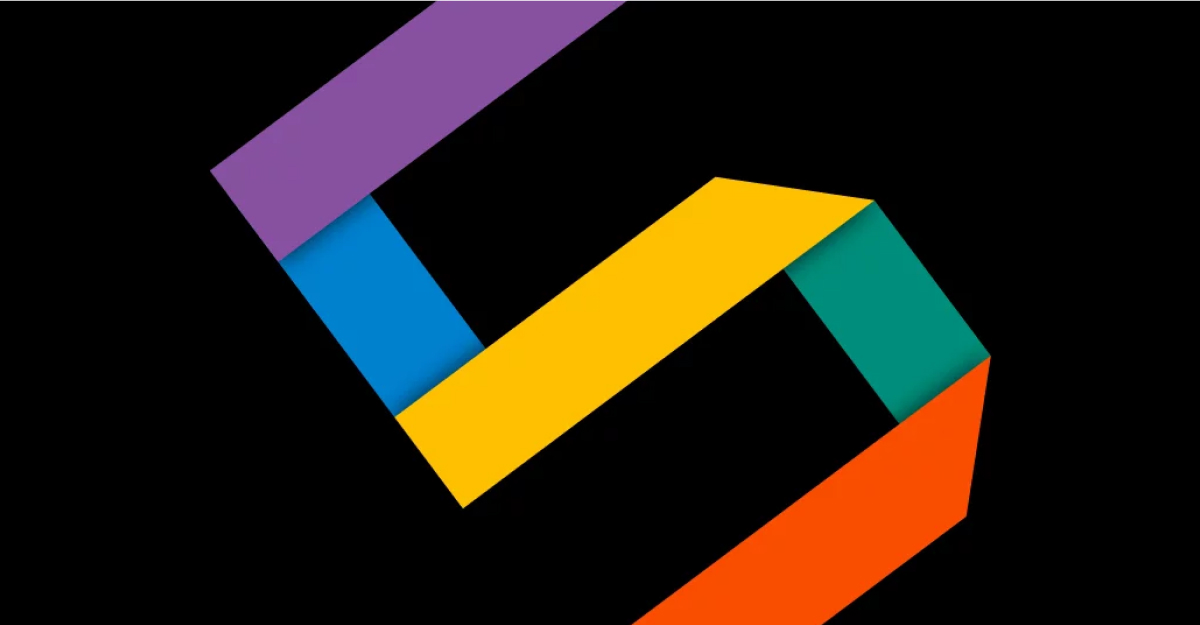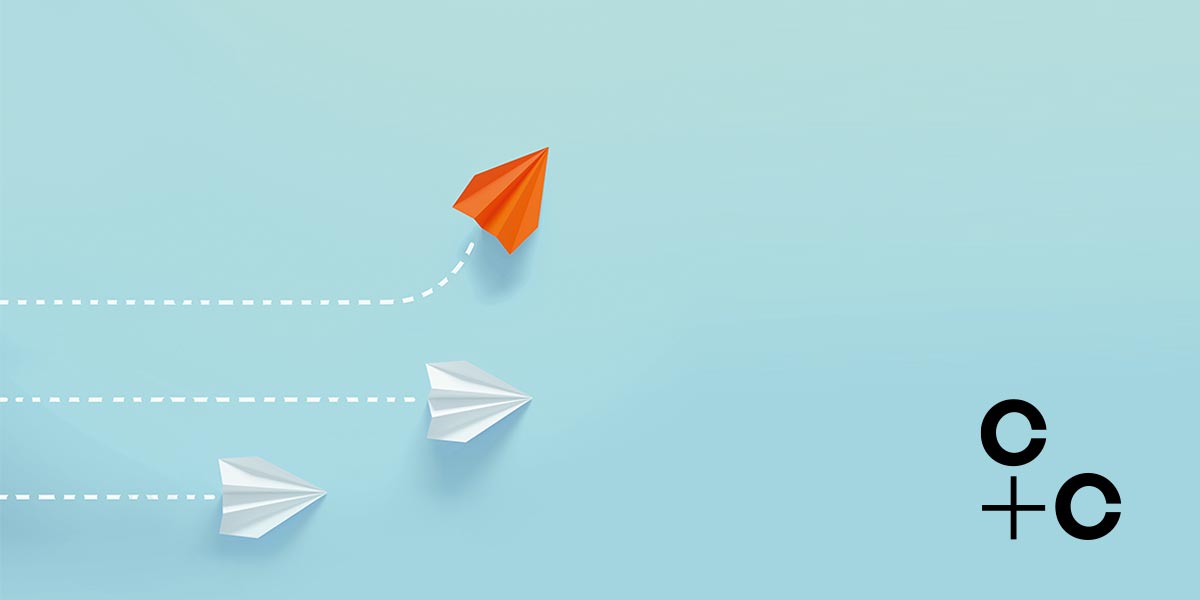Which Office 365 collaboration tool to use and when?
The great thing about Office 365 is it includes a lot of tools you can use to be more productive, but just like having a tool box with everything you need and more, the key to being productive is knowing when to use the right tool when.
If you are just starting to explore the Office 365 collaboration toolkit and figure out which tool is suitable for which job, it can be quite confusing when you pick up a number of tools that seemingly can be used for the same job.
Firstly, let’s make something clear; the right combination of tools to use depends very heavily on the organisation, and understanding the appropriateness is born out of user research.
However, it’s important to have a baseline understanding of what tool is right and when so that you can map the right tools to the ways of working you are trying to encourage or facilitate.
With so many collaboration and productivity applications available within Office 365 it’s often hard to know which tools to use and when.
Defining the right tool in Office 365 for the right job is often a tough task
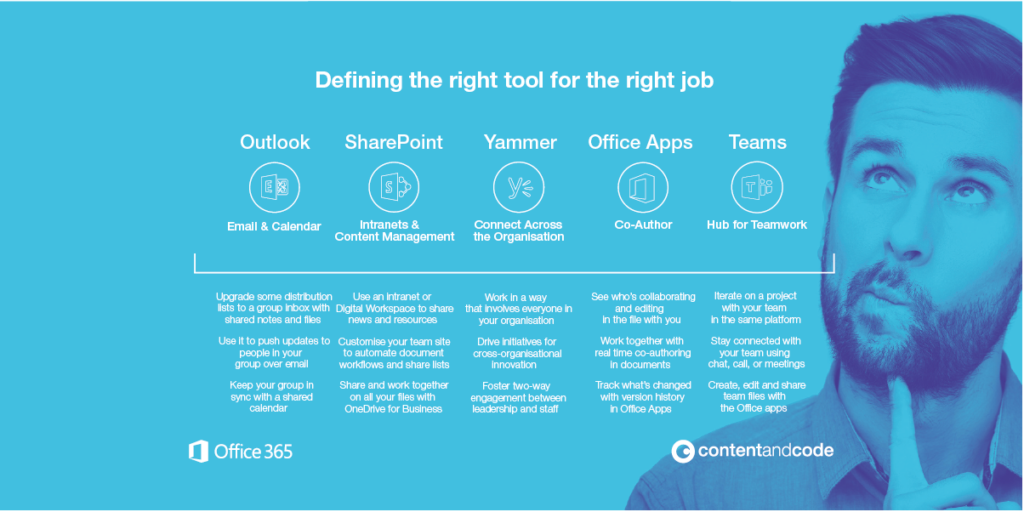
Office 365 – defining the right tool for the right job
Outlook: essentially this is the Email and Calendar functionality under the Office 365 umbrella. Within the Office 365 service you can use Outlook to upgrade distribution lists to a group inbox – with shared files and shared notes in OneNote. In addition, functionality can be utilised to push updates to users within a Group via email.
SharePoint: the intelligent intranet, digital workspace and content management platform in Office 365. In the modern workplace, SharePoint enables an organisation to share news and key resources throughout the wider business. Functionality also extends to customising Team Sites to automate document workflows and share lists.
Yammer: the Enterprise Social Network in Office 365 that connects employees across an organisation. Yammer enables a way of working that involves everyone across the organisation. Further to this, Yammer helps drive and foster initiatives for cross-organisational innovation. Most importantly, Yammer actively promotes a two-way engagement between Senior Leadership and Staff.
Office Apps: enables real-time co-authoring within any Office document. Changes can be tracked with version history and anyone who is working on the document is visible.
Microsoft Teams: the chat-based workspace for Office 365. Teams is essentially the hub for teamwork within Office 365. The platform has been designed to enable tighter collaboration between teams easier and more efficient with instant chat, calls and meeting functionality. Microsoft Teams integrated seamlessly with Office 365 Apps as well as selected third-party applications.
The Office 365 collaboration toolkit: Microsoft Teams
A chat focused workspace
A place for Teams to work together:
- Chat for today’s teams to keep everyone in the know
- A hub for teamwork integrated with Office 365
- Access files, notes and important apps alongside team chat
- Allow your teams to have separate channels for fast-paced discussions
- Invite external guests to your groups and work as a virtual team
- Join the chat at any time and see the conversation history
- Customisable for each team with content and capabilities
The Office 365 collaboration toolkit: Yammer
The Social Network for Enterprises
Open, collaborative discussions across the whole organisation:
- Foster open team discussions with the group feed
- Tap into collective knowledge with search & discovery
- Crowdsource ideas and share best practices across the org
- Get the pulse of your company using polls, praise and follows
- Drive employee engagement with actionable updates and alerts
The Office 365 collaboration toolkit: Office 365 Groups
The foundation for collaboration across Office 365
More than old style email and distribution groups
- Use Modern attachments to keep documents in SharePoint with ease
- A Focused Inbox allows you to concentrate on what matters
- Go beyond distribution lists with a group inbox
- Share and invite people to events with a group calendar
- Bring external people into the conversation easily
- Easy onboarding for new members with full group history
When deciding how best to leverage our toolkit for your team needs, think about the type of work that needs to get done and the type of conversations your team needs to have.